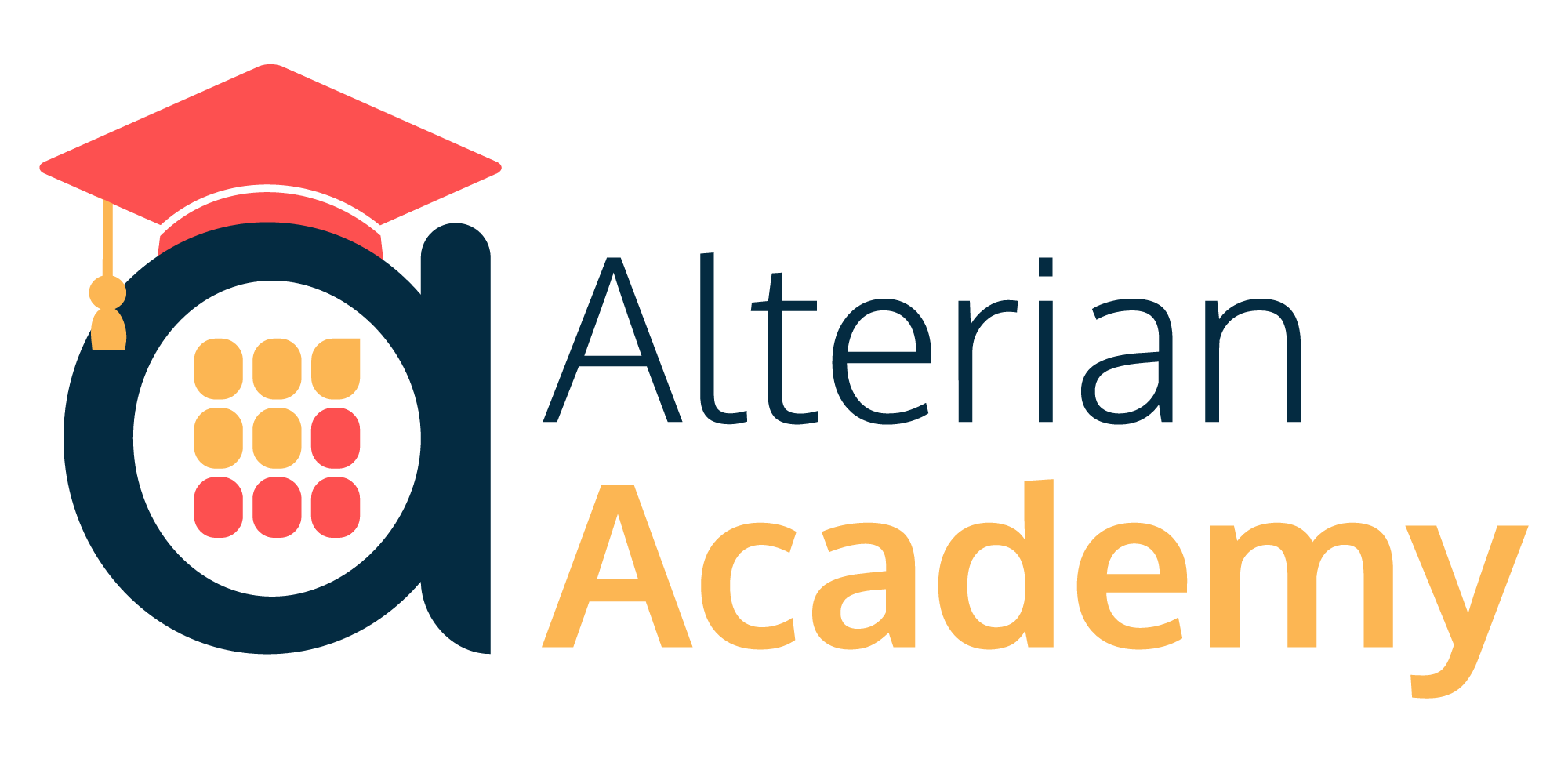RaiseEvent Plugin User Interface
A description of the options and controls in the plugin's user interface.
Description
- Step Name. The name of the transformation step; the name must be unique in a single transformation.
- Server Location. The server location in URL form. You can provide this parameter in the form of a variable specification in the format
${Name_Of_Variable}.
- Token. The token in an aabbcc-ffgg-eegg-hhdd form. A valid user session CMTokenInformation must be provided. The token must have read\write permissions for the document.
- Selection Mode check box. The following fields are displayed when the check box is not selected (default option):
- Search String. A search string text box that allows you to search campaigns by a partial name.
- Choose a Campaign. Select a campaign from the drop-down list. 100 results at a time are returned, sorted by Campaign Name in ascending order. Or click
Load to select a campaign from all new, active and paused campaigns present in the server.
Note: New, active and paused campaigns (in their active state) can receive events. If the campaign is not active, the RaiseEvent plugin returns an error.
- Campaign Id. The unique identifier for the selected campaign. This field is automatically populated.
- Choose A Campaign Event Source. Allows you to either select an event source from the drop-down list or click
Load to select an event source present in the server.
- Event Source Identifier. Select the key that corresponds to the name of the event source you have configured.
- Selection Mode check box. The following fields are displayed when the check box is selected:
- Campaign Id. Click the drop-down arrow to select the unique identifier for the campaign.
- Event Source Identifier. Click the drop-down arrow to select the event source id.
- Buffer size. The number of rows gathered before processing. Use a number greater than ‘0’, the default is ‘1'.
- Buffer time. The time interval in seconds that the buffer is flushed, whether it is filling up or not. Use a number greater than or equal to ‘0’, the default is ‘60’.
- Event Data. The following options are available:
- Use prebuilt JSON. The JSON string has been pre-built in the previous kettle steps. Select the column you want to use for the event details from the drop-down. The data in this column must be formatted in JSON format and must match the format requirements for the events being raised.
- Build JSON from fields when event details
are available. Click the button to check for event details. The event definitions are retrieved from the Campaign Manager system. You can then match them to the fields available to the raise campaign event step.
- Build JSON from fields when
no event details are available. This typically occurs when you are configuring the event and are not currently connected to a campaign system. In this case, the fields are formatted as JSON and passed to Campaign Manager as an event. It is important to note that in this configuration the order of the fields is important and must match the expected order for the event data.
- Select the
Fields tab and click
Get Fields to get the available fields from the previous step. Make sure the names and types are correct and change the type if necessary.
As shown in the screen shot below, if the values of the provided columns from the previous step are '274942' for
CustID, 'go' for
Event and '23/04/14' for the
MyDate column (the date format is automatically set to the user's current culture), the resulting JSON string will be:
[ 27494, "go", "23/04/14" ]

- Choose the event ID of the event you want to raise. Click
Check for event details if you have changed the server and/or campaign credentials. This allows you to be sure that the event details are still available and if so, to keep them up to date.

- Select the
Fields tab, click
Get Fields and map all the necessary parameters of the event to the correct column of data.
Note:Names of incoming columns are mapped automatically by default when they match names in the
Event parameter column.
- Status-field name. Use this field to set the name of the status column. You can use this field to access the plugin's status. If you leave it blank, it will have the standard value "Status".
|
|